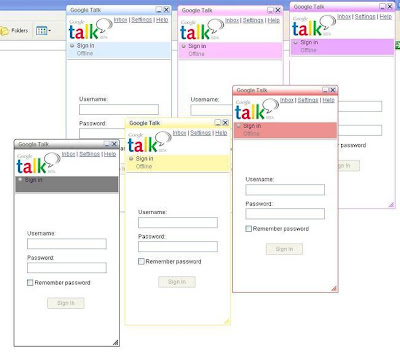
1.Move to C:\Documents and Settings\"username"\Local Settings\Application Data\Google\Google Talk\ themes\user\chat
Here "username" is your windows login user name.This folder is the place where all pre-installed Gtalk themes are stored.If you have downloaded a theme for Gtalk then you have to paste it here only.
2.Select a desired theme and click on the theme folder and move to this folder
C:\Documents and Settings\"Username"\Local Settings\Application Data\Google\Google Talk\themes\system\chat\"themename"\Contents\Resources
Here you will find main.css file. This CSS file defines the looks of Google Talk skins. You can edit these CSS and create your own custom theme. You can add your own custom images and colors to Google Talk.
3.Now you have created your own Gtalk theme.This is the time to install it on Gtalk. For this open your Google Talk and select Settings-> Appearance and you will be able to see your new theme.
If you like this post then you might be interested in latest Firefox themes also.

0 comments:
Post a Comment